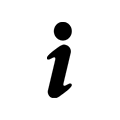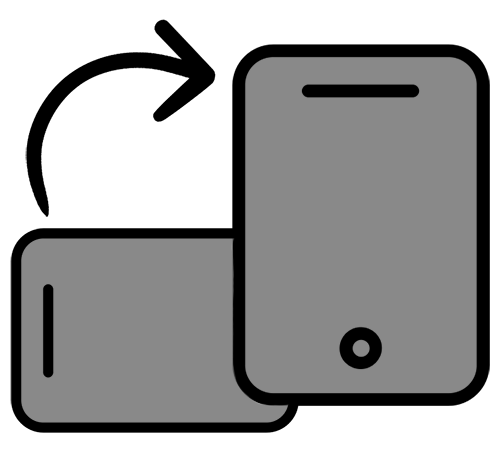How to: Office License

Having been on Microsoft Office 365 for a few months now, we started to notice that when users who had activated software on a PC were removed from Office 365, the software would go into "grace period" and would continually notify the new user of the PC that there was a problem. The trouble was I could not figure out how to reassign the software license to the new user. Finally I have found steps that will accomplish this without having to repair/reinstall office.
Step 1: Open Command Prompt on PC
Open a Command Prompt window, and then take one of the following actions:
- If you installed the 64-bit version of Office 2016, move to the following folder: C:\Program Files\Microsoft Office\Office16
- If you installed the 32-bit version of Office 2016, move to the following folder: C:\Program Files (x86)\Microsoft Office\Office16
Step 2: Display the Current License(s)
Type the following command to display the license status. Note the last five characters of any and all license keys that display in the output:
cscript ospp.vbs /dstatus
Step 3: Remove the License(s)
Now run the following command as many times as needed to remove all of the license keys you noted from the previous step.
cscript ospp.vbs /unpkey:<last five characters of product key>
Step 4: Restart the Computer
Once the remove commands are successfull, close the command prompt and restart the PC.
Step 5: Reactivate MS Office 2016 with New Account
Launch one of the MS Office 2016 applications (I like to use Word). The application should prompt you to reactivate the by providing your sign-on ID. Enter in the new user's credentials and the software will now be licensed under their ID.
This should also work on 2013 if you modify the path to end with "Office15"